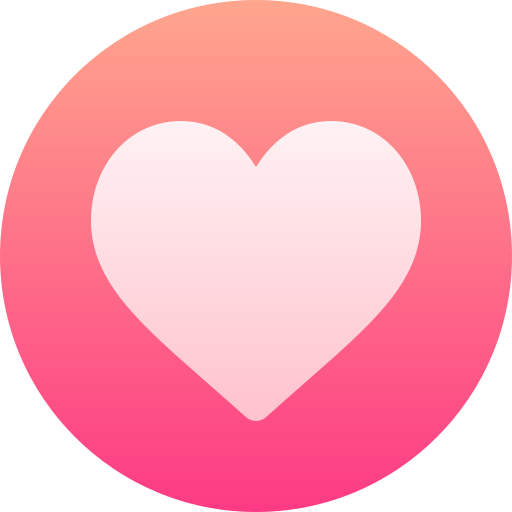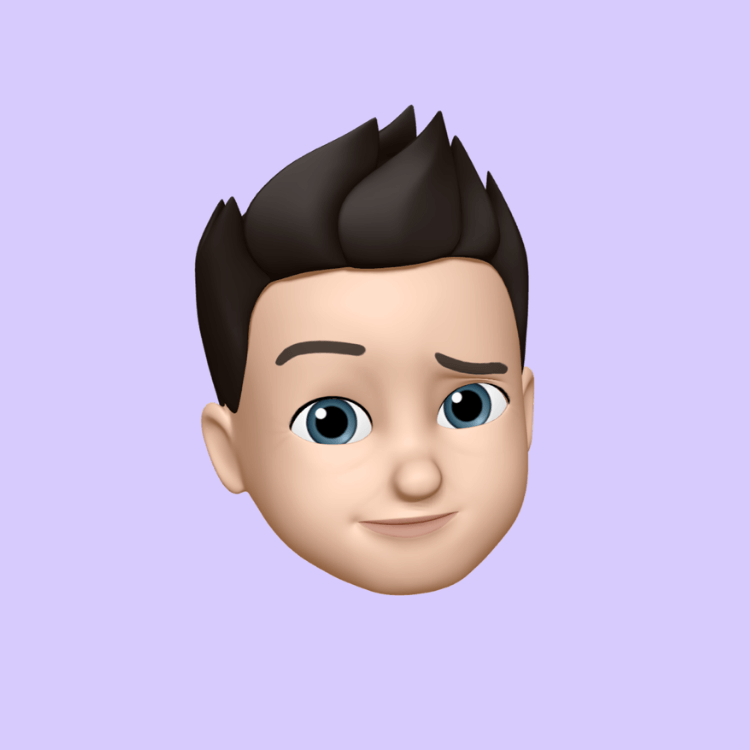10 Tips to boost your PC speed

1. Disable Windows Defender & Antimalware Services
If you’re not concerned with real-time malware protection (since you’re cautious about your activities), disabling Windows Defender is a solid step. It can help free up CPU cycles and memory, especially during system scans.
You can disable Windows Defender entirely by using the methods I mentioned earlier:
-
Through Group Policy (if you're on Pro or Enterprise version).
-
Through Registry Editor to make it a permanent change.
Alternatively, use a lightweight tool like Defender Control or Windows Defender Control to easily toggle Defender on or off.
Important: Disabling Defender will give you a performance boost, but you will be vulnerable to threats, so be cautious about downloading files, visiting unknown websites, and opening attachments.
2. Disable Background Apps and Services
Even if you have no startup programs, Windows likes to run a bunch of background services that can consume valuable resources. You can disable these services to free up CPU and RAM:
Disable Unnecessary Background Services:
-
Open the Run dialog (Win + R), then type
msconfigand hit Enter. -
Go to the Services tab and uncheck any services you don't need (be careful with critical ones like Windows Update and Network-related services). A few to consider disabling:
-
Windows Search (unless you search files often).
-
Windows Update (if you're okay with disabling updates temporarily, or you can manually update).
-
Superfetch / SysMain (responsible for caching apps in RAM—disabling it can free up memory).
-
Print Spooler (if you don’t have a printer).
-
-
Task Scheduler also has many automatic tasks that run in the background. You can check out what tasks are scheduled and disable those that aren’t necessary.
-
Open Task Scheduler → look under Task Scheduler Library and disable tasks like Customer Experience Improvement Program, Maintenance, and anything else that looks non-essential.
-
Disable Windows Telemetry/Tracking:
-
You can disable Windows telemetry (tracking data sent to Microsoft). This reduces background tasks and can free up resources.
-
To do this, go to Settings > Privacy > Diagnostics & Feedback, and select Basic. You can also disable Wi-Fi Sense and other data-sharing settings if they aren’t necessary.
3. Power Settings: Maximize Performance
Windows power settings can throttle your CPU to save energy, but if you want maximum performance, you should switch to High Performance mode:
-
Right-click the battery icon (or go to Control Panel > Power Options).
-
Select High Performance (or create a custom plan to prioritize performance).
This prevents the CPU from downclocking during idle moments and keeps things running at full speed.
4. Optimize Virtual Memory (Paging File)
By default, Windows uses Virtual Memory (Paging File) to swap data between RAM and disk when it runs low on physical RAM. If you’re aiming for speed and your system has plenty of RAM, you can set this to be fixed so that the system isn’t constantly resizing it.
-
Right-click on “This PC”, then select Properties.
-
Click on Advanced system settings on the left.
-
Under the Advanced tab, click Settings in the Performance section.
-
Go to the Advanced tab and click Change under Virtual Memory.
-
Uncheck Automatically manage paging file size.
-
Set the initial and maximum size to a value that fits your system’s RAM (for example, if you have 8GB of RAM, you can set it to 8GB–12GB for best performance).
5. Disable Visual Effects and Animations
Windows has a lot of fancy animations and transitions that eat up resources. If you want to maximize speed, disabling visual effects can significantly improve performance.
-
Right-click on “This PC” and select Properties.
-
Click Advanced system settings.
-
Under Performance, click Settings.
-
In the Performance Options window, select Adjust for best performance.
-
Alternatively, you can manually disable some animations by selecting Custom and unchecking the things you don’t need (like Animate windows when minimizing and maximizing).
6. Disable System Restore
While System Restore can be useful for recovering from system errors, it can also use disk space and background resources. If you don’t mind not having the option to restore your system (which you can do manually via other backups), turning off System Restore can improve system performance.
-
Open Control Panel and go to System.
-
Click on System Protection on the left side.
-
Under System Protection, select the system drive (usually C:) and click Configure.
-
Select Disable system protection and click OK.
7. Turn Off Windows Defender SmartScreen
The SmartScreen Filter is a feature in Windows that helps protect you from phishing and malware. But it does use resources, especially when you’re opening new apps or downloading files.
To disable it:
-
Go to Settings → Privacy & Security → Windows Security.
-
Under App & Browser Control, set Check apps and files to Off.
8. Use a Lightweight Antivirus or No Antivirus
Since you're minimizing overhead, if you’re confident in your online habits, you can either disable antivirus completely or use a lightweight third-party antivirus that won’t eat into your system’s resources. Some options are:
-
Bitdefender Antivirus Free: Very lightweight and offers basic protection without heavy resource usage.
-
ESET NOD32: Another light antivirus solution that offers good protection without bogging down the system.
9. Turn Off Windows Indexing (Optional)
Windows indexes files to make searching faster, but it uses resources to do this in the background. If you don’t need fast file search, you can turn this off.
-
Open Control Panel → Indexing Options.
-
Click on Modify and uncheck locations that you don’t need to be indexed.
10. Use High-Performance Storage (Optional)
If your system has an SSD, ensure it’s running at maximum speed by checking the AHCI mode in the BIOS/UEFI. This allows for faster data transfer rates than IDE or RAID modes.
In Conclusion:
For maximum performance right after installation, here’s the summary:
-
Disable Defender (using Group Policy or registry) if you don’t need it.
-
Turn off background services, tracking, and telemetry.
-
Set the power plan to High Performance.
-
Optimize virtual memory and paging file settings.
-
Disable visual effects and animations.
-
Turn off System Restore and Windows Defender SmartScreen.
-
Use a lightweight antivirus or none at all if you're cautious online.
-
Optimize storage settings, including disabling indexing if not needed.
By implementing these steps, you'll unlock the full potential of your system, providing maximum performance without the bloat of unnecessary services and protections running in the background.