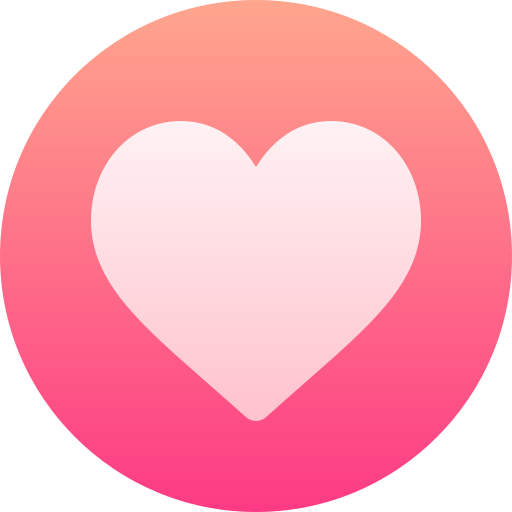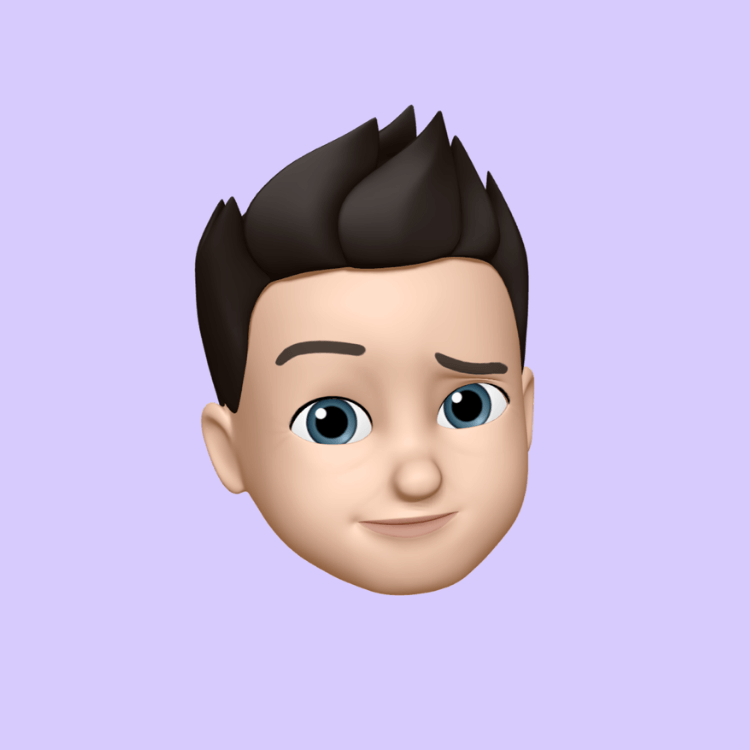How to turn off windows defender
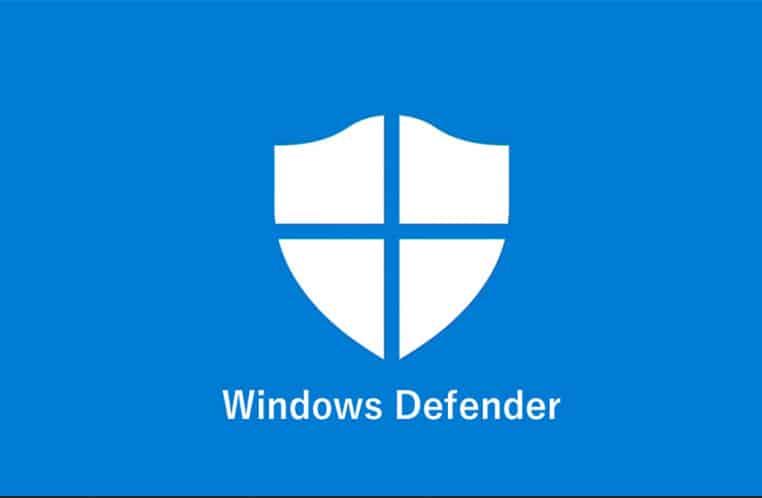
To completely turn off Windows Defender (also known as Windows Security), follow these steps. However, keep in mind that turning off your antivirus software can leave your system vulnerable to threats, so proceed with caution.
Method 1: Turn Off Windows Defender Temporarily via Settings
This method only disables Defender temporarily, and it will turn back on automatically after a while or upon restarting your PC.
-
Open Settings: Press
Windows + Ito open the Settings menu. -
Go to Privacy & Security: Select Privacy & Security from the sidebar.
-
Click Windows Security: Under Security, click Windows Security.
-
Open Virus & Threat Protection Settings: Click Virus & Threat Protection.
-
Manage Settings: Scroll down to the Virus & Threat Protection Settings and click Manage settings.
-
Turn Off Real-time Protection: Under Real-time Protection, toggle the switch to Off.
Windows Defender will disable real-time protection until the next reboot or for a limited time.
Method 2: Use Group Policy Editor (For Pro and Enterprise versions)
This method will completely disable Windows Defender, even after a restart, but only works for Windows Pro, Enterprise, and Education editions.
-
Open Group Policy Editor: Press
Windows + R, typegpedit.msc, and press Enter. -
Navigate to Defender Settings: In the left panel, go to:
Computer Configuration > Administrative Templates > Windows Components > Microsoft Defender Antivirus -
Disable Defender: In the right panel, double-click Turn off Microsoft Defender Antivirus.
-
Set to Disabled: In the window that appears, select Enabled to turn off Windows Defender. Click Apply and then OK.
To re-enable Defender, just set the option back to Not Configured or Disabled.
Method 3: Use Registry Editor (Advanced)
This method works for all versions of Windows, but editing the registry can cause system issues if done incorrectly, so proceed carefully.
-
Open Registry Editor: Press
Windows + R, typeregedit, and press Enter. -
Navigate to the Defender Key:
HKEY_LOCAL_MACHINE\SOFTWARE\Policies\Microsoft\Windows Defender -
Create a New Value: On the right side, right-click and select New > DWORD (32-bit) Value.
-
Name the Value: Name it
DisableAntiSpyware. -
Set the Value to 1: Double-click the new value and set it to
1. -
Restart Your PC: Windows Defender should now be completely disabled.
To re-enable it, delete the DisableAntiSpyware key or set its value to 0.
Method 4: Use PowerShell (Advanced)
You can also use PowerShell commands to disable Windows Defender:
-
Open PowerShell as Admin: Press
Windows + Xand select Windows PowerShell (Admin). -
Enter Command: Type the following command and press Enter:
powershellSet-MpPreference -DisableRealtimeMonitoring $trueThis will disable real-time protection. To re-enable it, run:
powershellSet-MpPreference -DisableRealtimeMonitoring $false
Method 5: Install a Third-Party Antivirus
When you install a third-party antivirus program, Windows Defender will typically disable itself automatically. This is the easiest and safest way to ensure your computer stays protected with alternative antivirus software while turning off Defender.
Important Notes
-
Windows Defender is important: Disabling it can leave your system vulnerable to malware and other threats. Always make sure you have another antivirus solution in place if you choose to disable it.
-
Updates: Sometimes, Windows updates can automatically re-enable Defender, so you might need to disable it again after a major update.
Would you like help with a specific method, or are you looking to replace Defender with another antivirus?